Why would you want to do this?
For someone who’s a power user of Windows, switching to a Mac is a tough sell.
Some of the major issues for a Windows user moving to Mac are:
♦ Getting used to the very different OS interface
♦ File system differences
♦ Software compatibility
And even Apple has some bloated system utilities that can’t be removed – unlike in Windows
That said, since most tools now run in the cloud and with progressive web apps, software compatibility isn’t as big of a problem these days as it used to be.
The biggest challenge for me was definitely getting used to the keyboard shortcuts. I’m guessing people switching from Mac to Windows feel the same. Not being able to use the familiar Command and Alt keys really messes with your workflow.
I decided to switch to Mac mainly because of the AI-focused M Series chips, and I wanted to run LLMs locally – which works like a charm. With tools like Karabiner, Clipy, and AltTab, you can still stick to your Windows-style muscle memory. With a bit of remapping and a few handy apps, it’s totally possible to keep that familiar workflow going on a Mac. (with some / many limitations of course, depending on how you look at it.)
I decided to document all of this because I noticed there isn’t a single place where these kinds of tools and tweaks are clearly laid out together.
Step 1: Modifying the Modifier Keys
A long-time Windows user making the switch to macOS, one of the most frustrating things is the keyboard layout and shortcut behavior. The Command, Option, and Control keys don’t match up with what you’re used to, and common shortcuts like Ctrl+C, Alt+Tab, and Ctrl+S suddenly don’t behave the same way.
Luckily, with a few tweaks and the help of tools like Karabiner-Elements, you can remap your Mac’s keys to behave more like a Windows keyboard. This helps you retain your muscle memory and workflow efficiency.
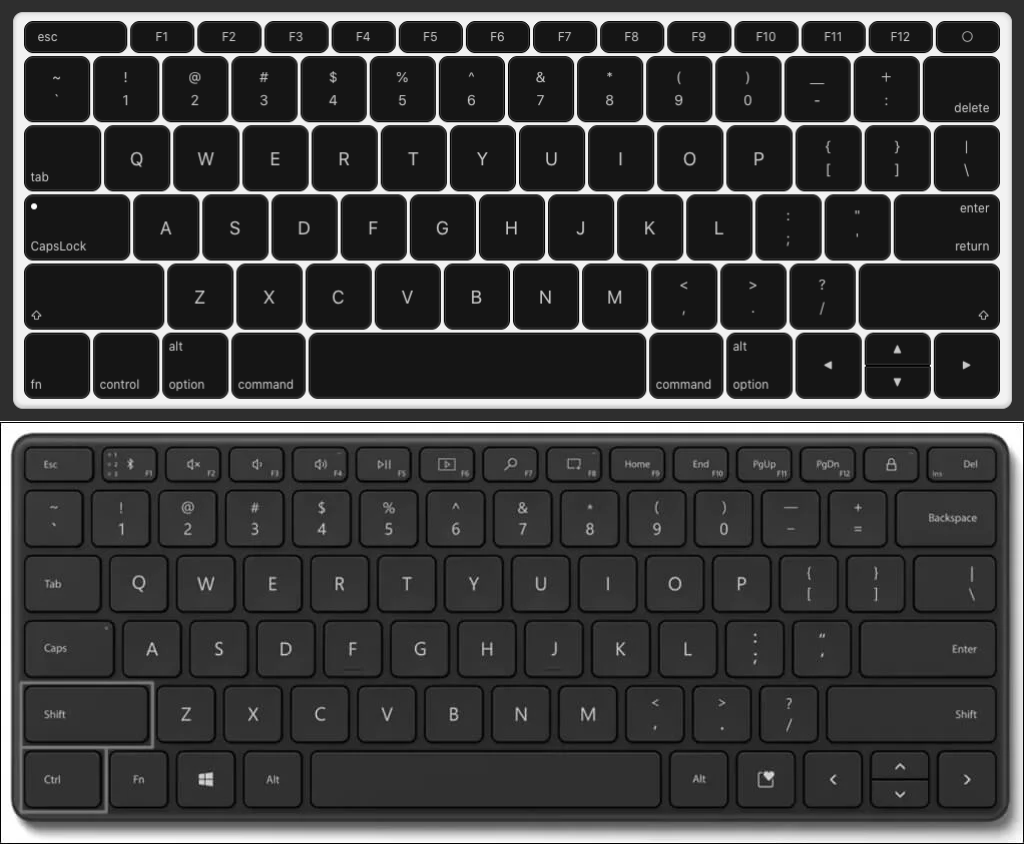
| Physical Key in Mac | Remapped To this Key in Mac | Equivalent Windows Key | Notes |
| fn | left_command | ctrl | Fn key acts as Left Command |
| left_control | fn | Fn | Left Control acts as Fn |
| left_option | Spotlight (Cmd + Space) | win | Left Option triggers Spotlight |
| left_command | left_option | alt | Left Command acts as Left Option |
| right_command | left_control | altS | Right Command acts as Right Option |
| right_option | right_command | ctrl | Right Option acts as Right Command |
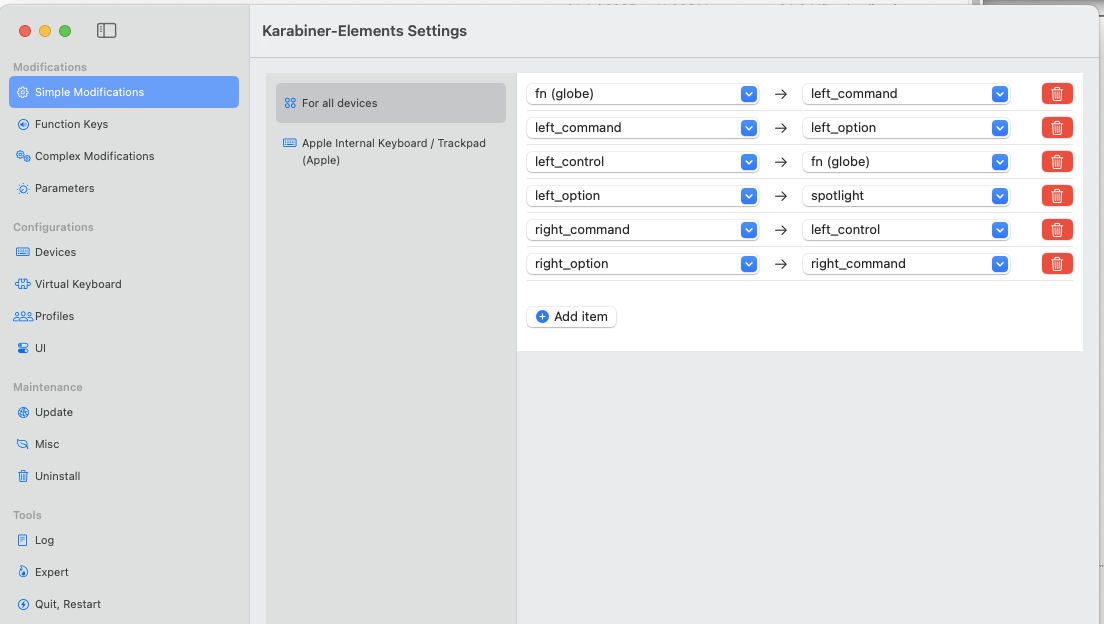
Step 2: Karbiner Complex Modifications
A) A useful shortcut for list nerds
Right Command → Left Control → Google Calendar
This combo gives you a quick productivity boost: press Right Command, then Left Control, and your Google Calendar opens instantly in Chrome. Great for fast access without reaching for the mouse for list nerds like me who documents everything in google calendar.
{
"description": "Right Command followed by Left Control opens Google Calendar",
"manipulators": [
{
"from": {
"key_code": "right_command",
"modifiers": { "optional": ["any"] }
},
"to": [
{
"set_variable": {
"name": "rcmd_trigger",
"value": 1
}
}
],
"type": "basic"
},
{
"conditions": [
{
"name": "rcmd_trigger",
"type": "variable_if",
"value": 1
}
],
"from": {
"key_code": "left_control",
"modifiers": { "optional": ["any"] }
},
"to": [
{
"set_variable": {
"name": "rcmd_trigger",
"value": 0
}
},
{ "shell_command": "open -na 'Google Chrome' --args https://calendar.google.com" }
],
"type": "basic"
}
]
}
B) In Finder, Delete doesn't return to previous folder and Return doesn’t go into the folder
Option + Enter = Open Folder
Option + Delete = Go Back
macOS Finder doesn’t behave like Windows Explorer – Return doesn’t open folders, and Delete doesn’t go back. These remaps restore that behavior: Option + Enter opens the selected folder, and Option + Delete takes you back one level, without interfering with normal typing.
{
"description": "Finder: Option+Enter opens folder, Option+Delete goes back (safe while typing)",
"manipulators": [
{
"conditions": [
{
"bundle_identifiers": [
"^com\\.apple\\.finder$"
],
"type": "frontmost_application_if"
}
],
"from": {
"key_code": "return_or_enter",
"modifiers": {
"mandatory": ["left_option"],
"optional": ["any"]
}
},
"to": [
{
"key_code": "down_arrow",
"modifiers": ["command"]
}
],
"type": "basic"
},
{
"conditions": [
{
"bundle_identifiers": [
"^com\\.apple\\.finder$"
],
"type": "frontmost_application_if"
}
],
"from": {
"key_code": "delete_or_backspace",
"modifiers": {
"mandatory": ["left_option"],
"optional": ["any"]
}
},
"to": [
{
"key_code": "open_bracket",
"modifiers": ["command"]
}
],
"type": "basic"
}
]
}
C) In Excel, Ctrl + Space doesn’t work for Column Selection
Command + Space → Control + Space in Excel
On macOS, Ctrl + Space doesn’t select the entire column in Excel like it does on Windows. This fix remaps Command + Space to Control + Space only inside Excel, giving you back that familiar spreadsheet shortcut.
{
"description": "Remap left_command+space to control+space in Microsoft Excel (column select)",
"manipulators": [
{
"conditions": [
{
"bundle_identifiers": [
"^com\\.microsoft\\.Excel$"
],
"type": "frontmost_application_if"
}
],
"from": {
"key_code": "spacebar",
"modifiers": {
"mandatory": ["left_command"],
"optional": ["any"]
}
},
"to": [
{
"key_code": "spacebar",
"modifiers": ["left_control"]
}
],
"type": "basic"
}
]
}
D) Ctrl + Tab and Alt + Tab doesn’t work as expected
Command + Tab → Control + Tab
Option + Tab → Command + Tab
Some apps don’t respond well to the usual Alt + Tab or Ctrl + Tab shortcuts on macOS. These tweaks help make your tab-switching behavior feel more like Windows, so navigation across tabs and apps becomes smoother.
{
"description": "Remap left_command+tab to left_control+tab and left_option+tab to left_command+tab",
"manipulators": [
{
"from": {
"key_code": "tab",
"modifiers": {
"mandatory": ["left_command"],
"optional": ["any"]
}
},
"to": [
{
"key_code": "tab",
"modifiers": ["left_control"]
}
],
"type": "basic"
}
]
}
Step 3: Clipboard App (Clipy)
macOS doesn’t have a built-in clipboard manager like Windows’ clipboard history. Clipy fills that gap.
Install it, assign a shortcut (like ⌘ + Shift + V), and you’ll be able to access your recent copy history instantly—super handy when you’re working with multiple bits of text.
Step 4: Alt + Tab why does it not work? (AltTab)
macOS’s app switcher (Cmd + Tab) is limited—it doesn’t let you see or switch between individual windows.
AltTab brings the true Windows-style Alt + Tab experience to macOS, with a visual list of all open windows. Just install it, set your preferred shortcut (like Alt + Tab), and enjoy smoother multitasking.
The biggest regret !!
One of the biggest letdowns after switching to Mac – especially as someone coming from a finance/accounting background – is the lack of Alt + shortcuts in Excel. On Windows, Alt shortcuts are a lifesaver. You can navigate every ribbon, function, and formatting option with lightning speed – in needless to say, mouse-free mode.
But on Excel for Mac, Alt key shortcuts just don’t exist. There’s no real alternative, and it breaks years of muscle memory that power users like accountants heavily rely on. This alone almost made me reconsider the switch.
If you’re an Excel-heavy user who lives on keyboard shortcuts, be warned: this is the one feature you’ll miss the most on macOS.




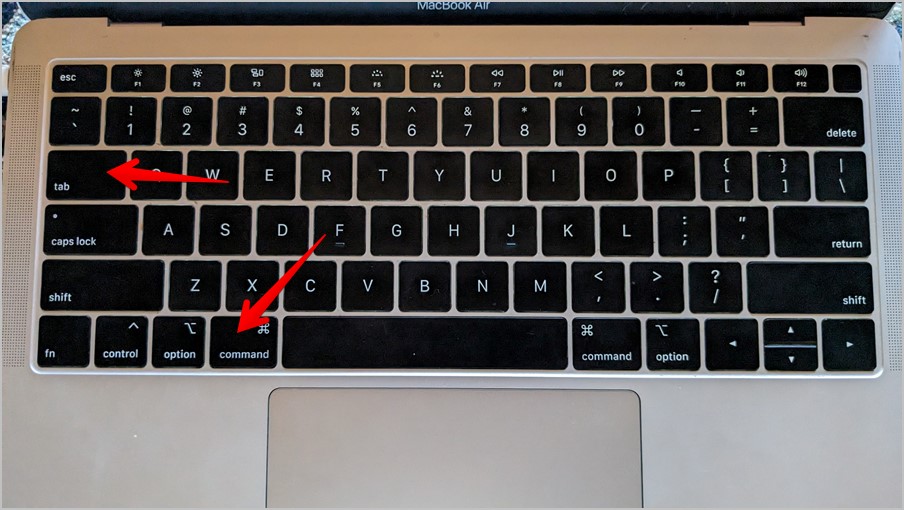
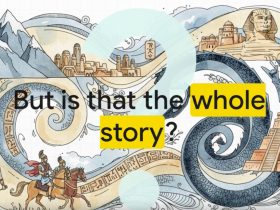



Leave a Reply